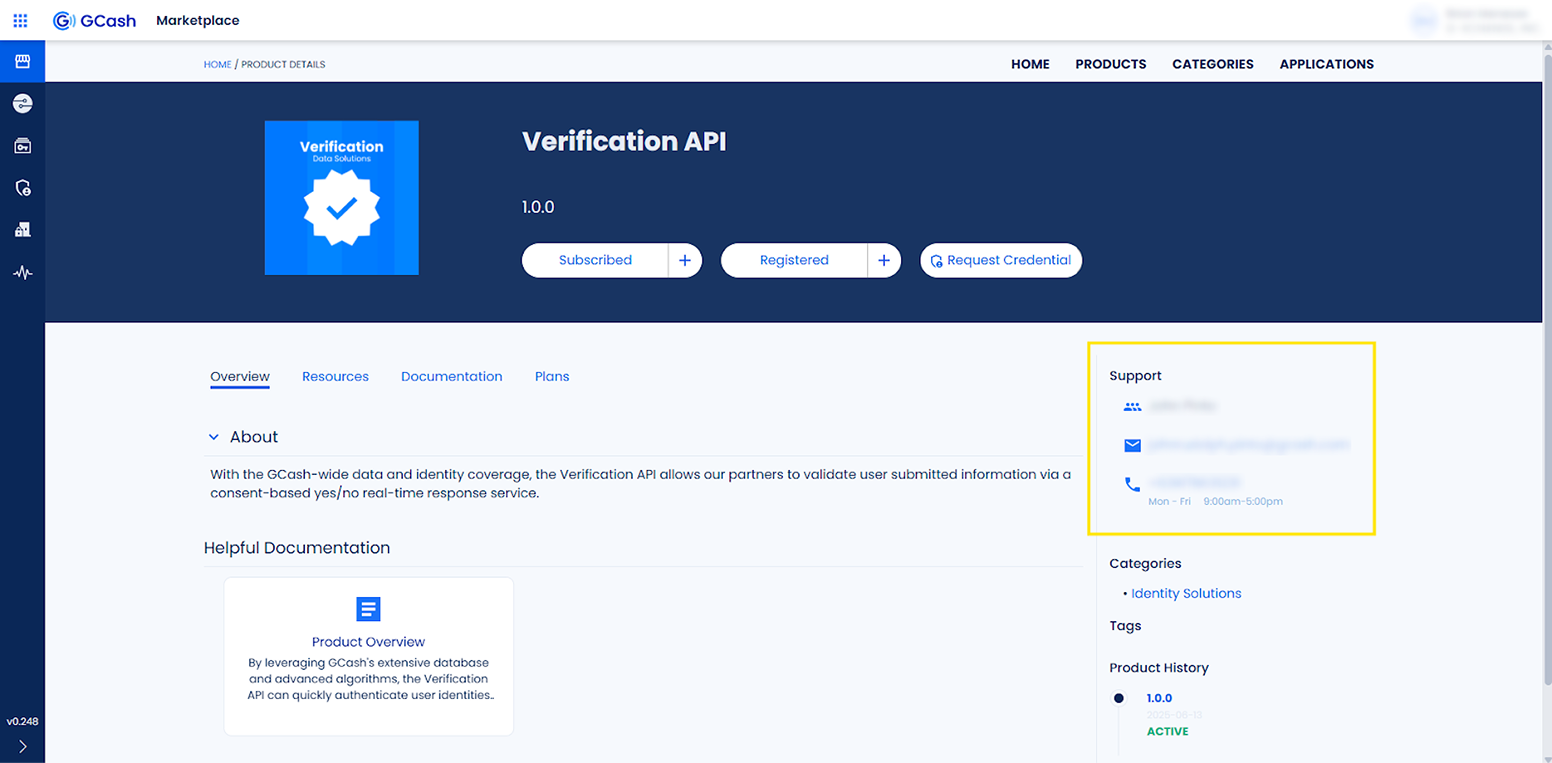GCash API Portal is a platform built for GCash Partners to discover and subscribe to different API Products. The API Portal platform aims to enhance collaboration between GCash and its Partner Consumers of APIs, streamline the onboarding process and foster innovation by providing a centralized platform for sharing and monetizing API services. Key features include a user-friendly interface, robust documentation and tools for managing API usage and analytics.

Gcash API Portal is currently only available for selected partner organizations, please reach out to any of our GCash account managers to get more information on the onboarding process.

If a “Not found” error appears, this means that your account is not existing or not yet activated. Contact your Organization’s administrator to enroll or activate your account.
On the top righthand corner under your name shows the current environment you are logged on to. Click on your name on the top right corner to show a drop down menu. Click on Switch Org to switch between production and non-production environments.
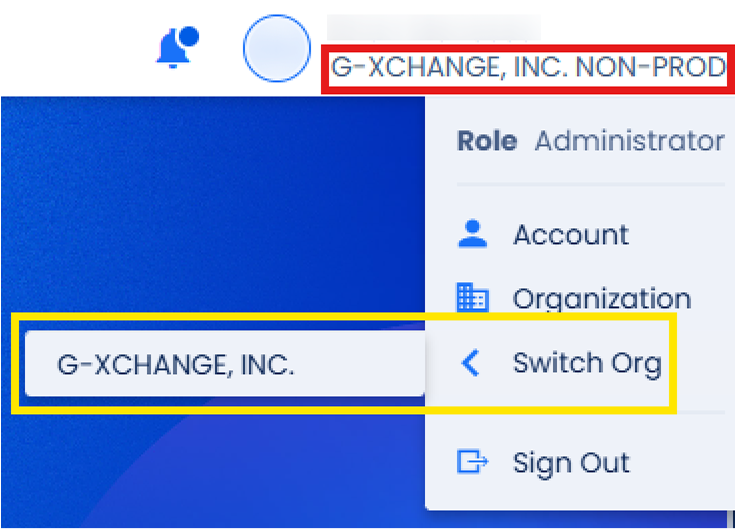
When you click on your name on the top right corner, a drop down menu will appear showing your user role. If you need to change your role, contact your Organization’s Administrator.

Option 1: Use the main page search bar to type in related keywords, category or the API Name.
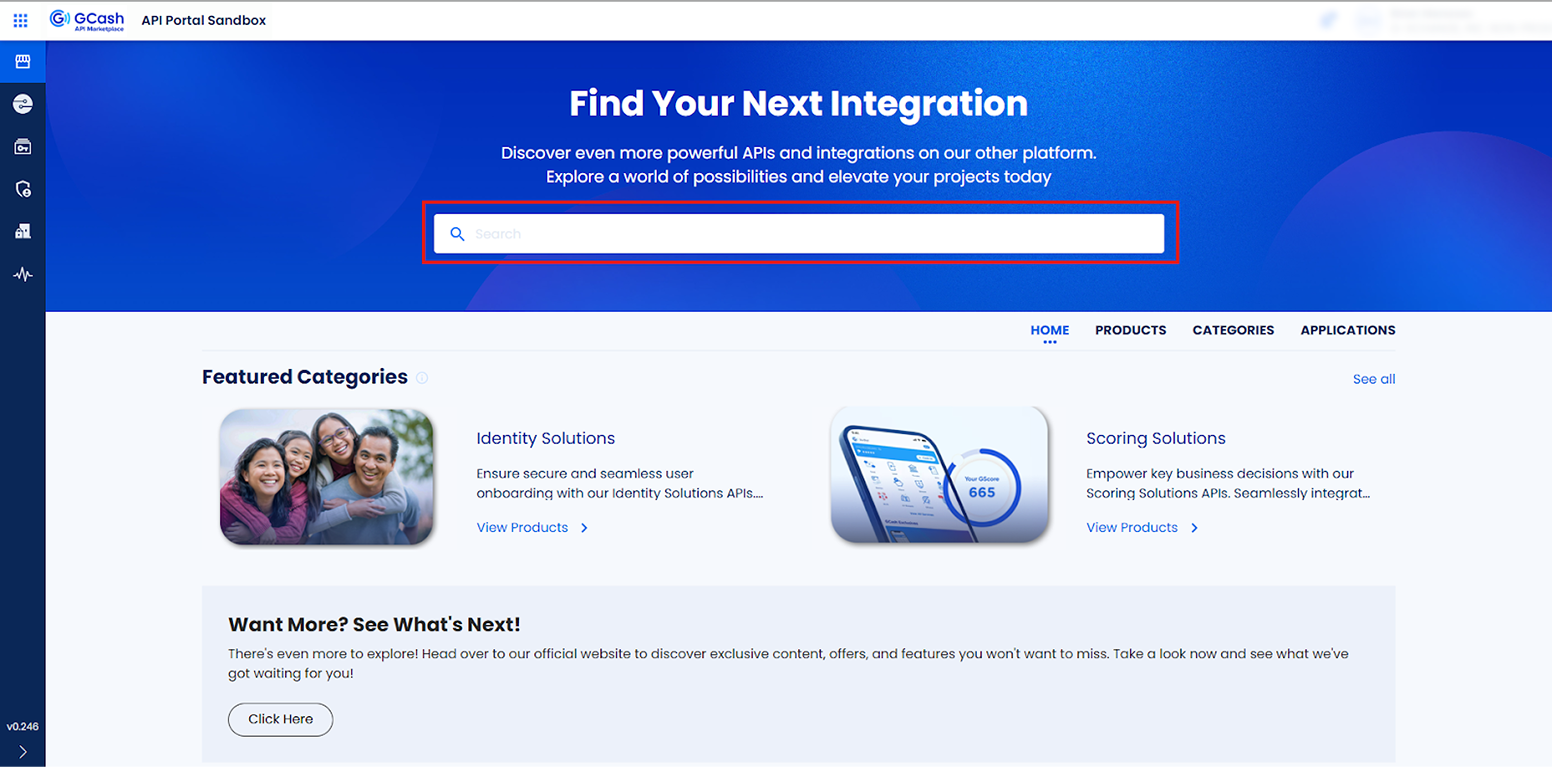
Option 2: Click on Featured Categories to browse API Products listed in a specific category. Click on ‘See all’ to see all categories.
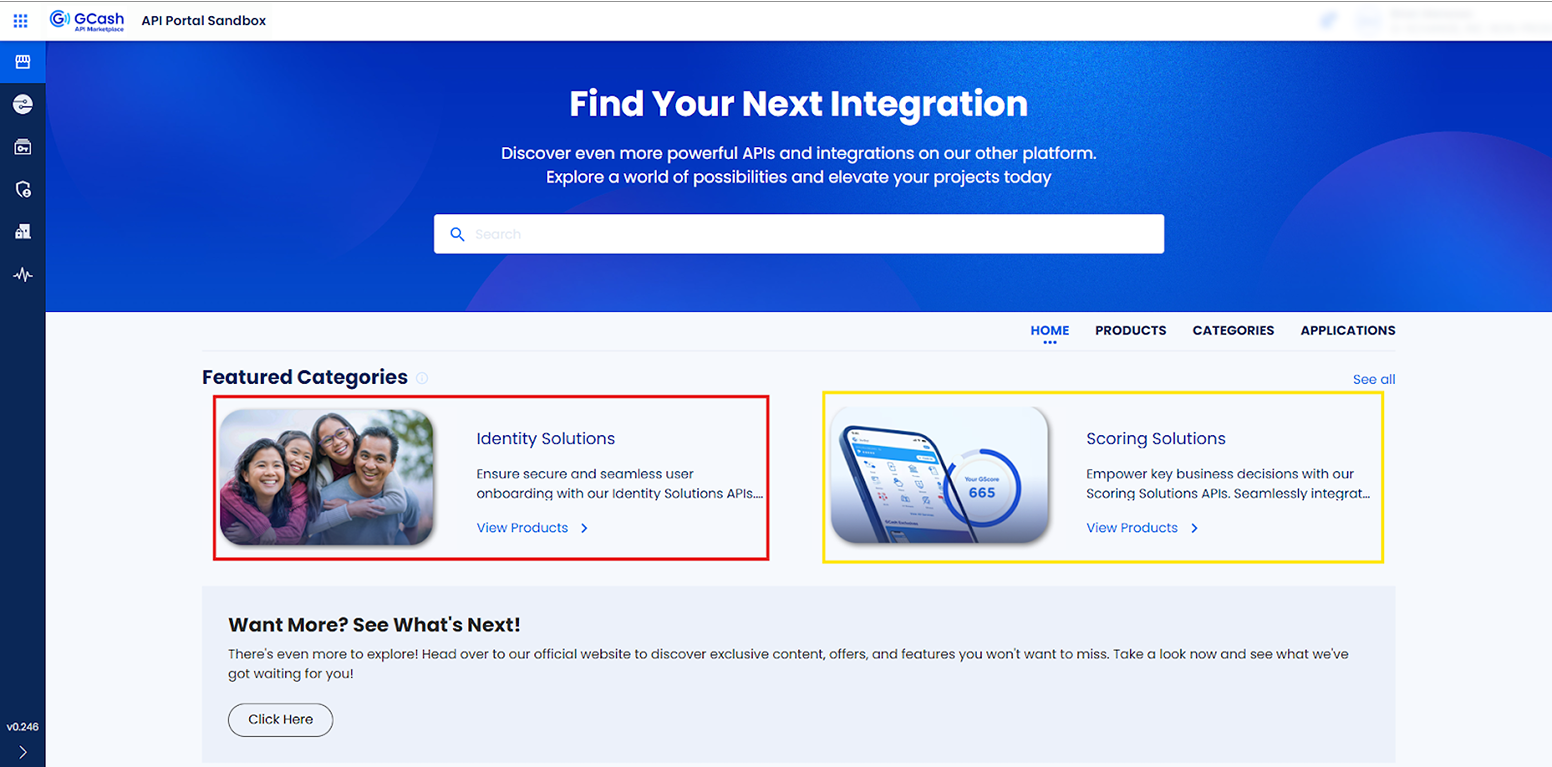
Option 3: On the Main Menu, click Products to browse all available API Products. Use the Search bar or Advanced Search to filter the product listing.
What is a subscription?
Subscriptions are free or paid consumption options to access API resources. Consumers browse products, but must subscribe, request access, and be approved before products can be consumed with an application.
Before you start
Browse the product offerings in the GCash API Portal.
Objectives
As a consumer, learn how to create a free or paid subscription and manage existing subscriptions in the Portal.
Create a new subscription
Anyone who is authenticated in the GCash API Portal can subscribe to a product with the following role restrictions:
Each subscription is owned by a team and shared with each member of the team. If you are part of multiple teams, you will be asked to select the team owner. If your team has the attribute x-private, the subscription will be owned by your user and not shared inside your team.
Only one subscription per team/product/plan type combination is allowed.

Click Subscriptions.
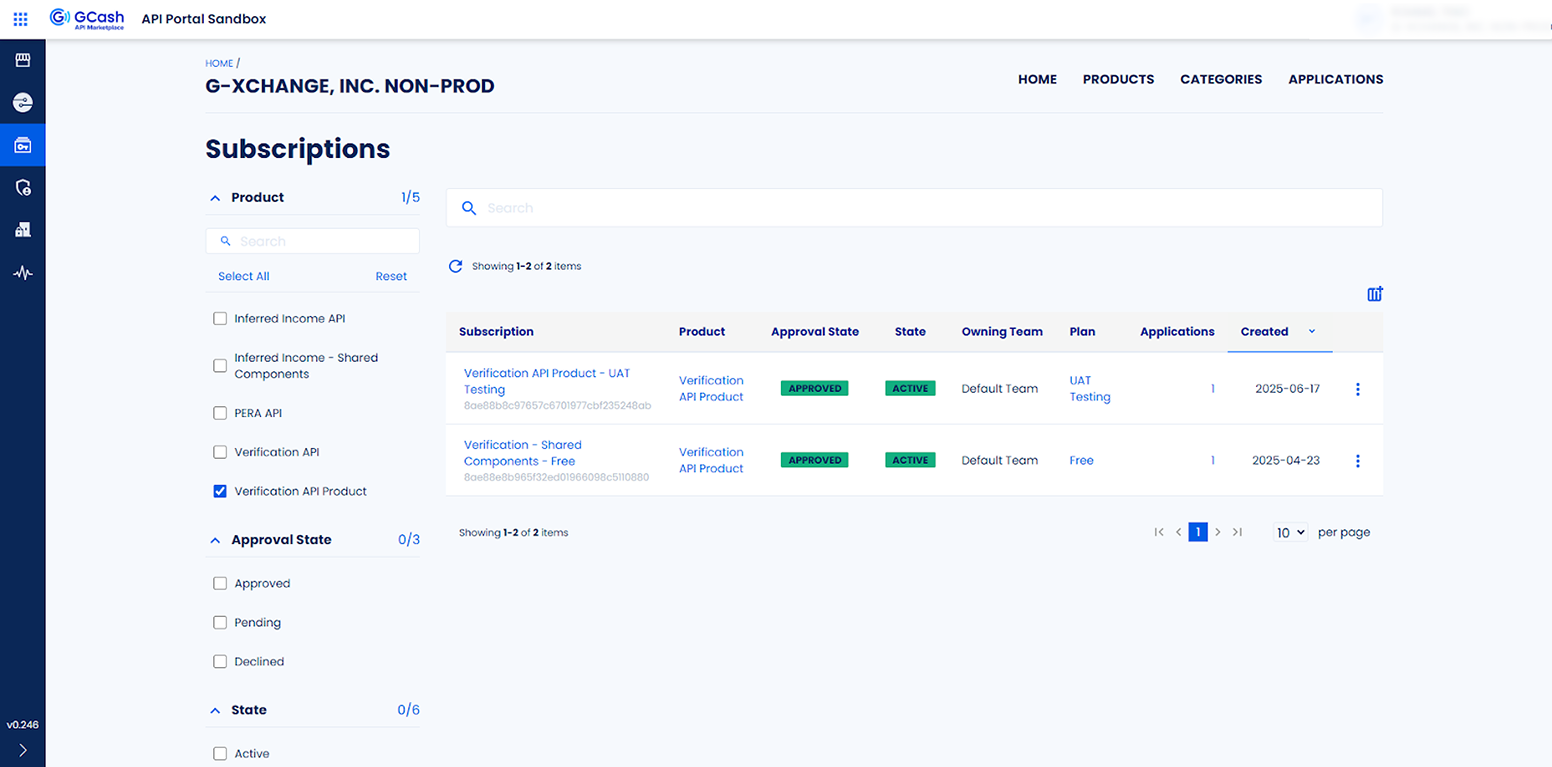
The status of your subscription will be visible on the Subscription overview page.
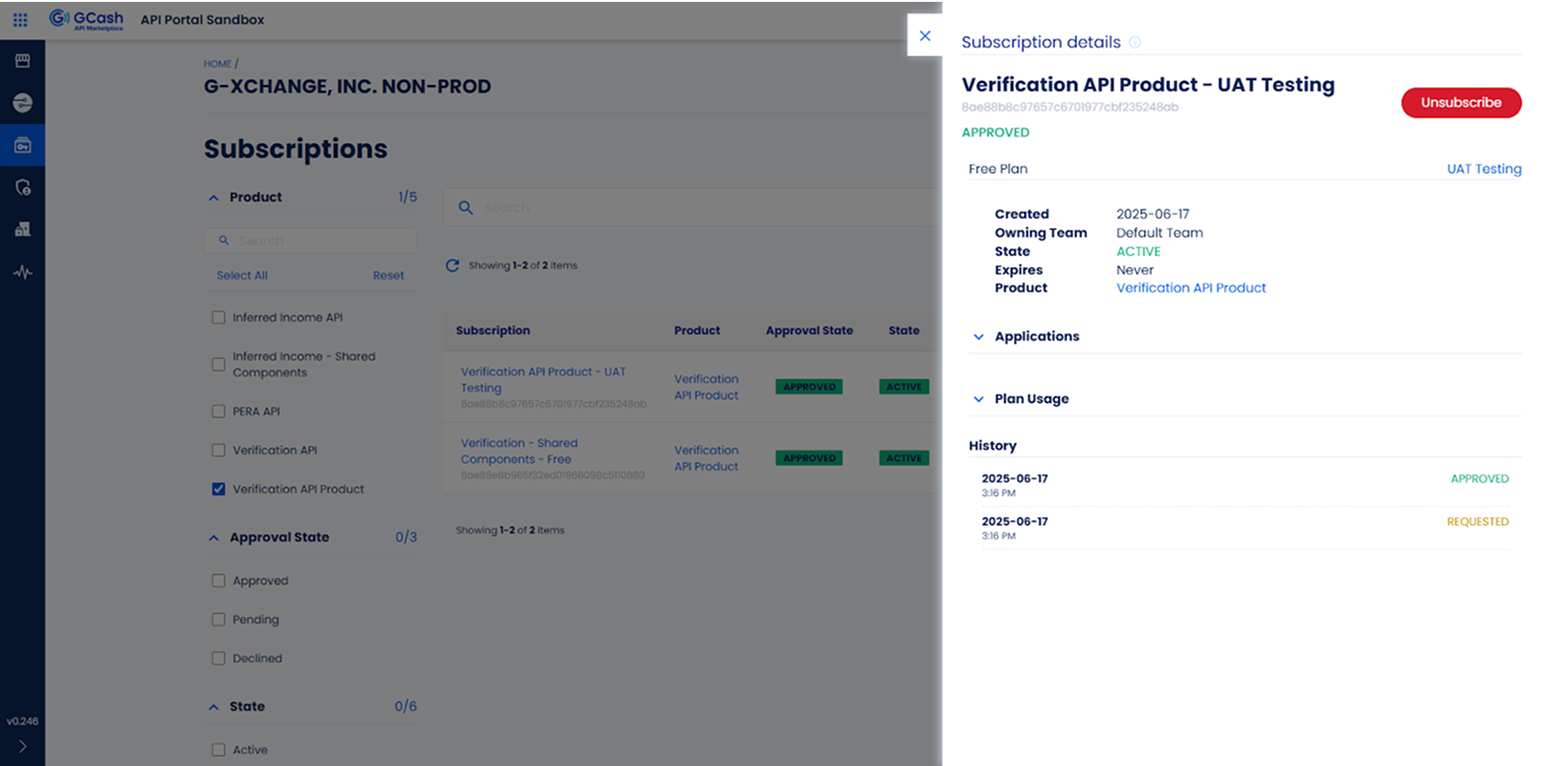
For additional information on states, see Subscription approval states.


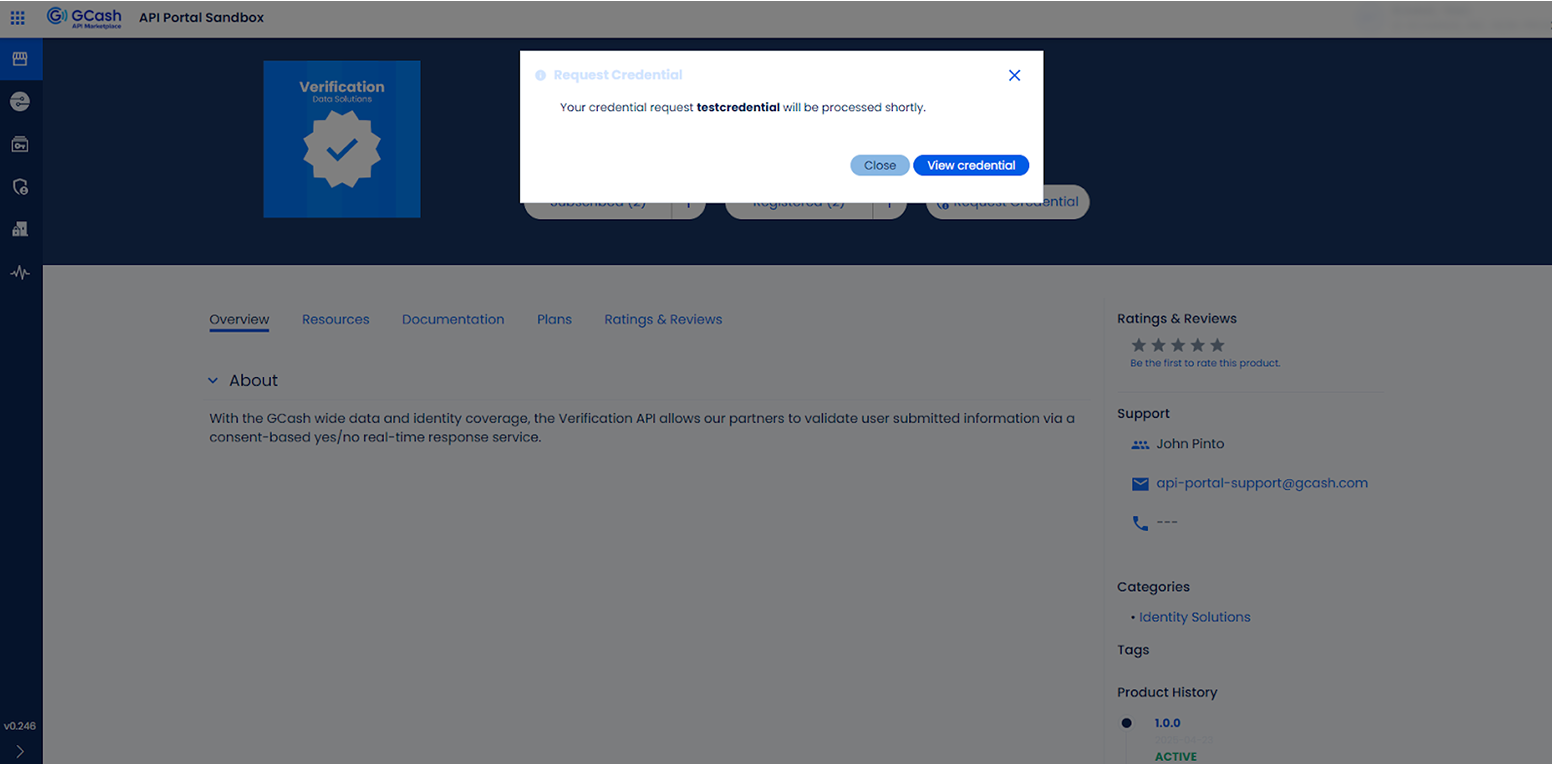
Once the subscription request is approved, navigate to the subscription and click Request Credentials to the underlying resources. A wizard is displayed. Enter the credential details in the side panel (name, resources and any additional data if required).
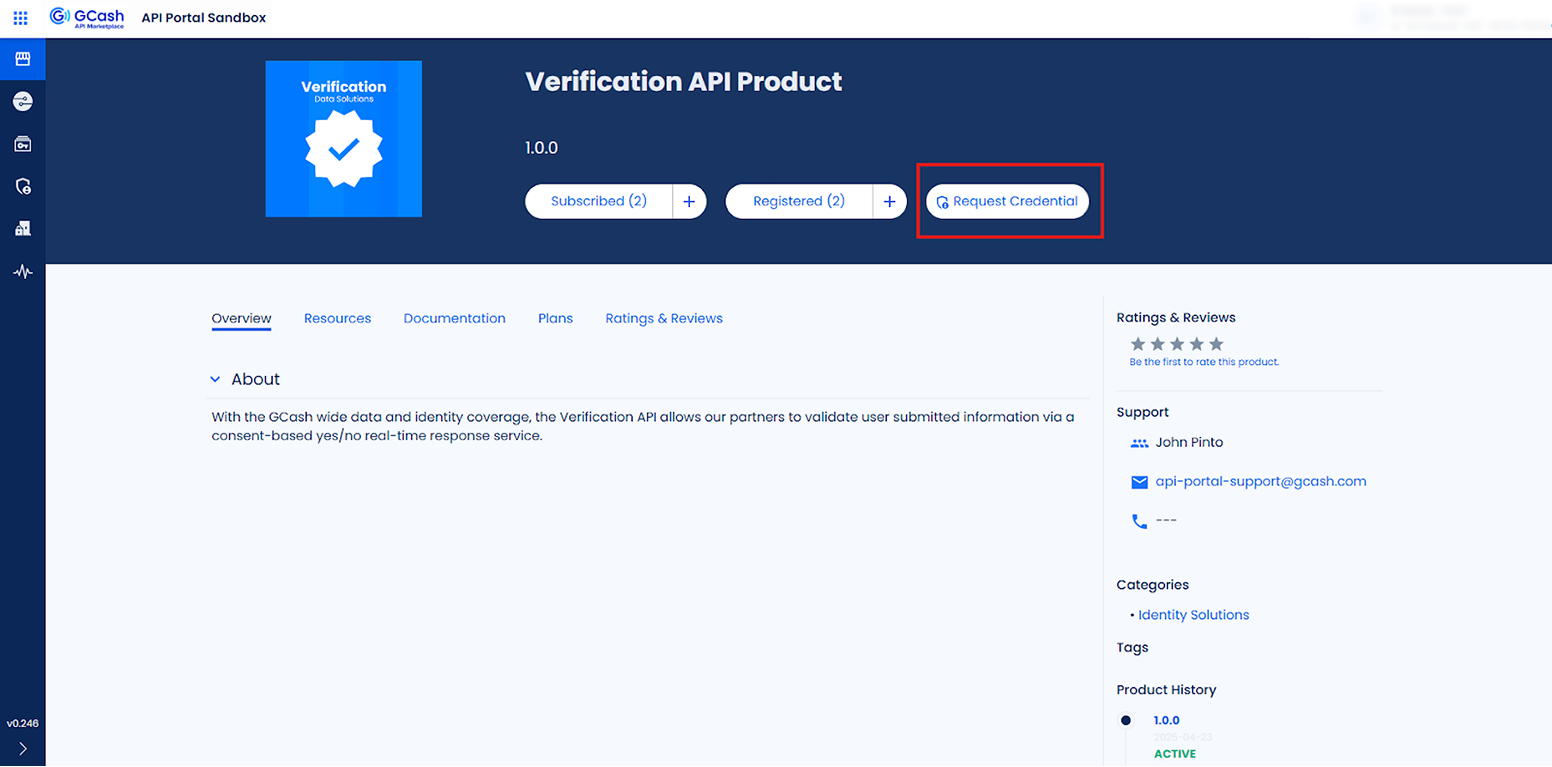
Click the Create button to submit the request.
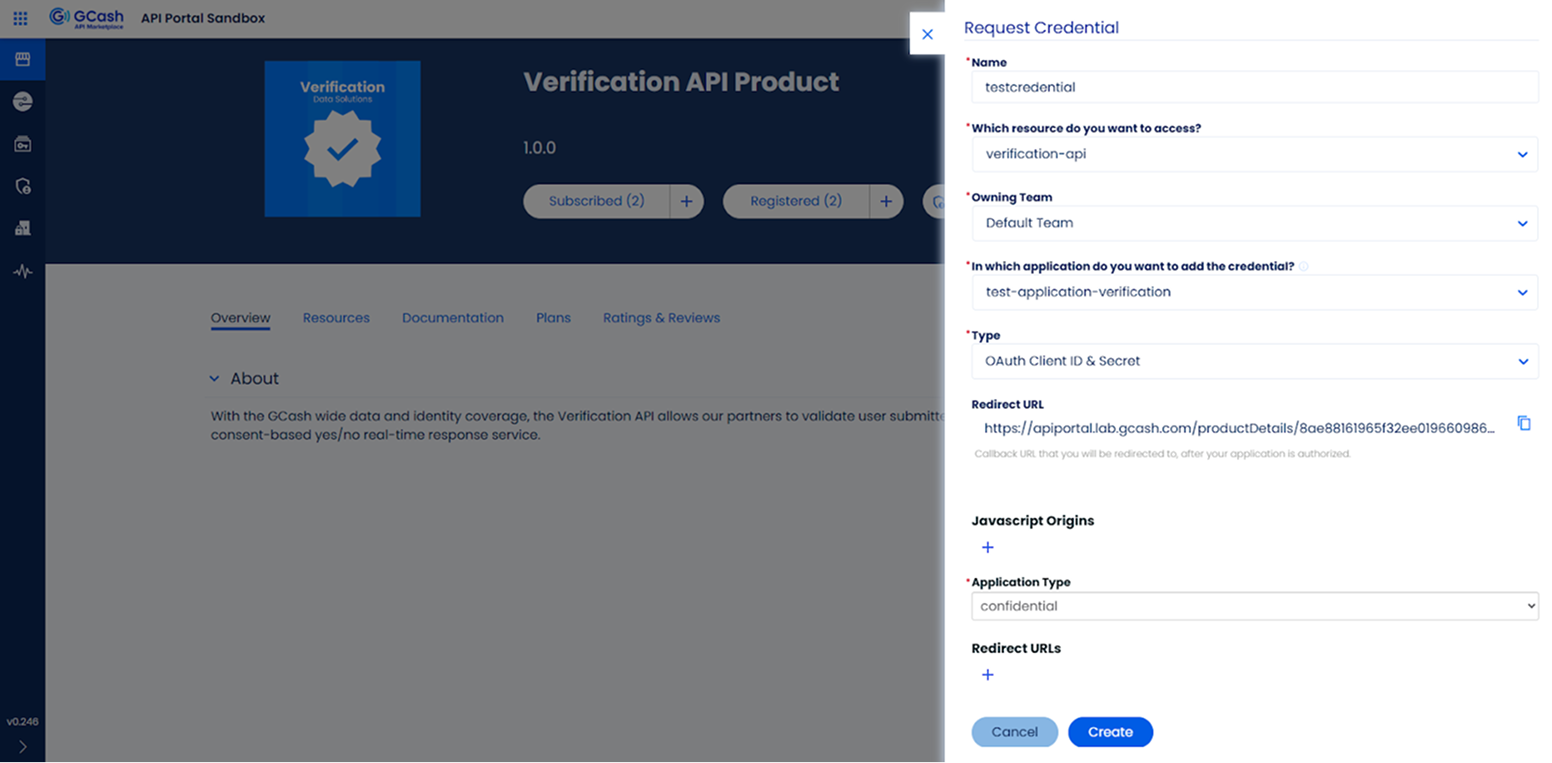
A confirmation message will appear. Click View credential.
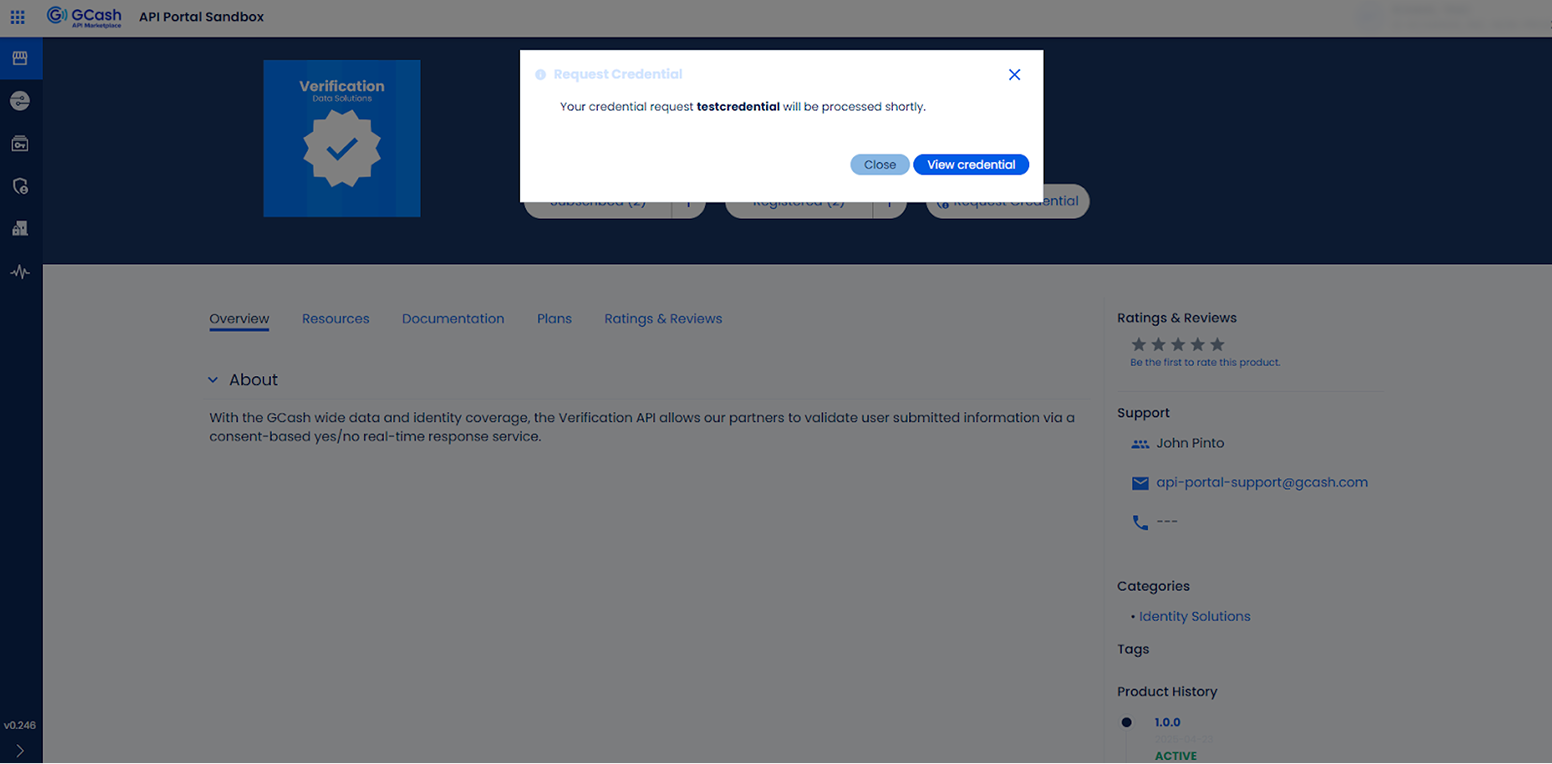
When a subscription is no longer needed, it should be terminated to prevent access to the resources that are using that subscription.
Note: *Only a Subscription Approver role that owns the product can Revoke or Delete a subscription.

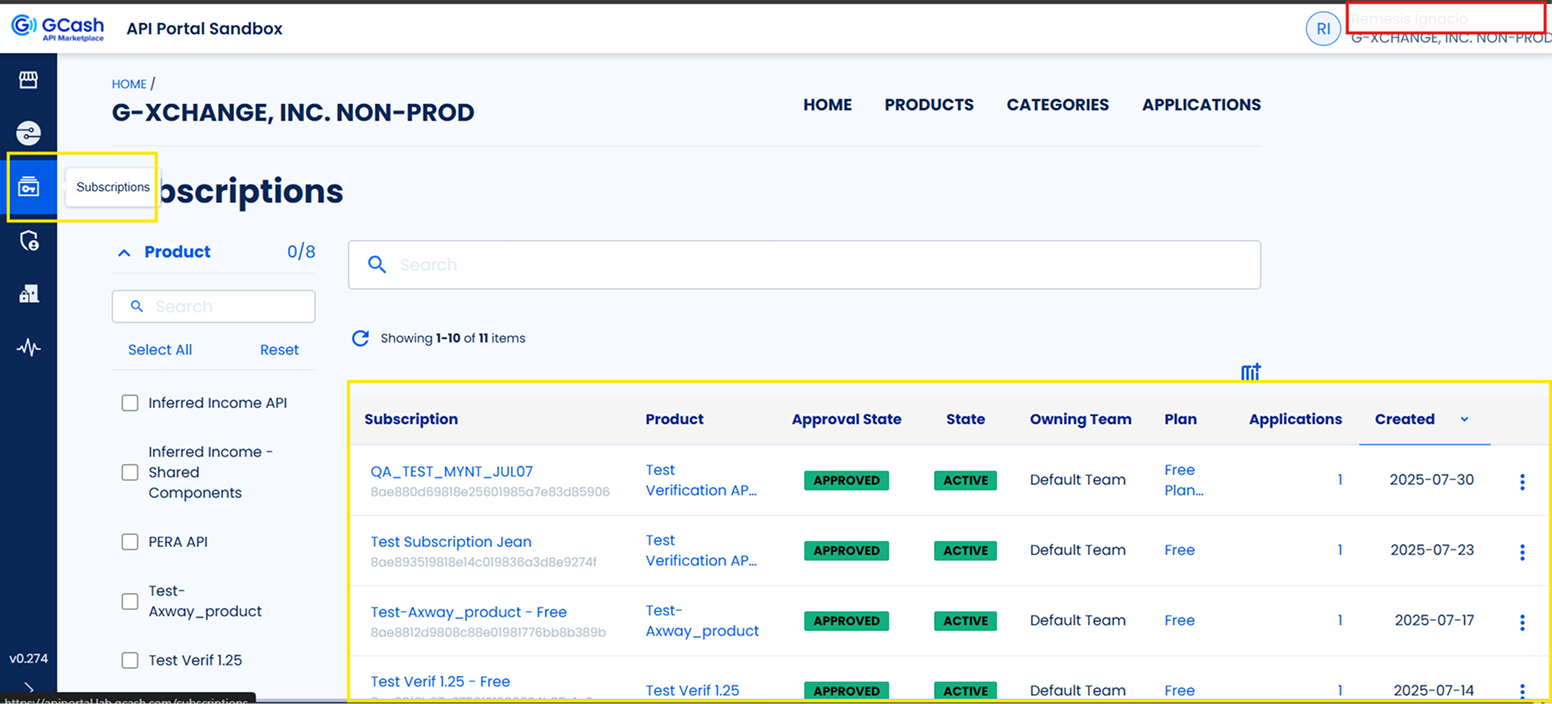
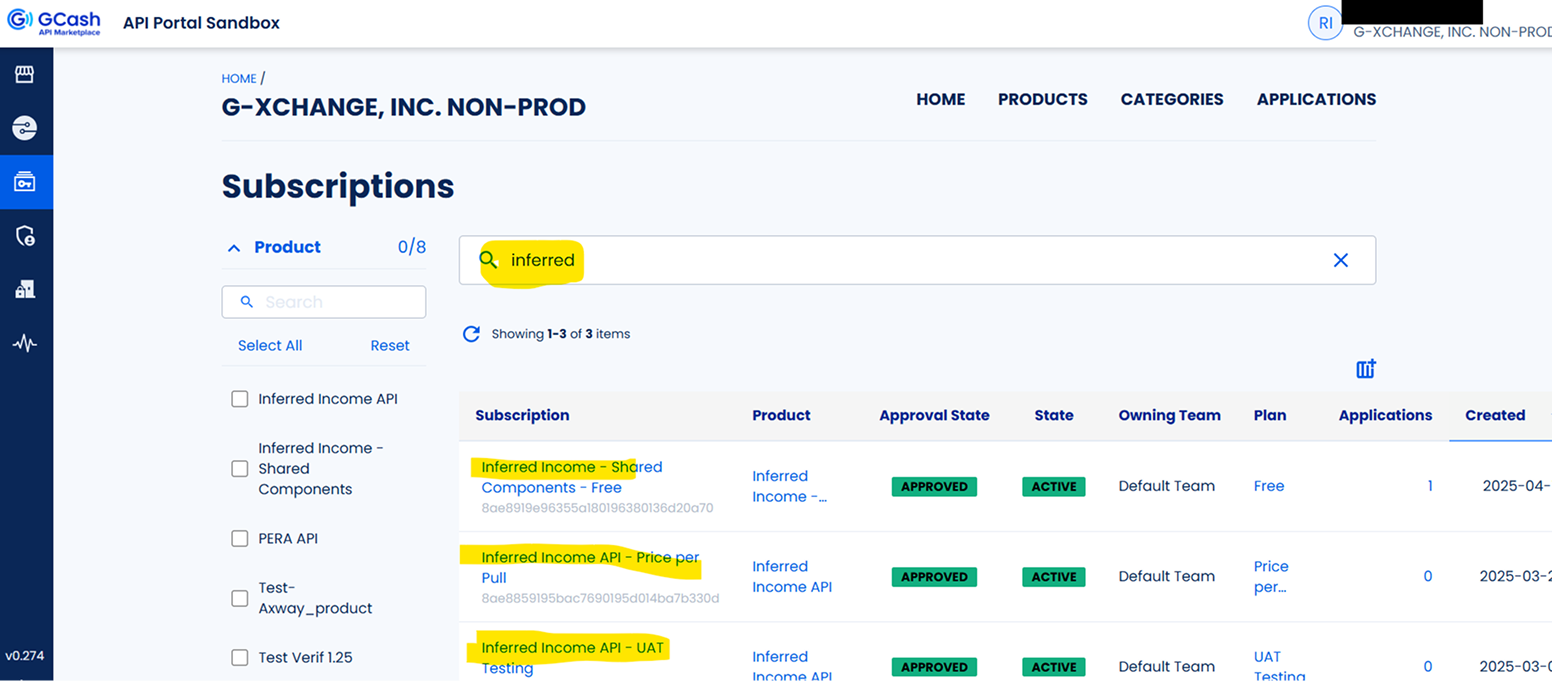
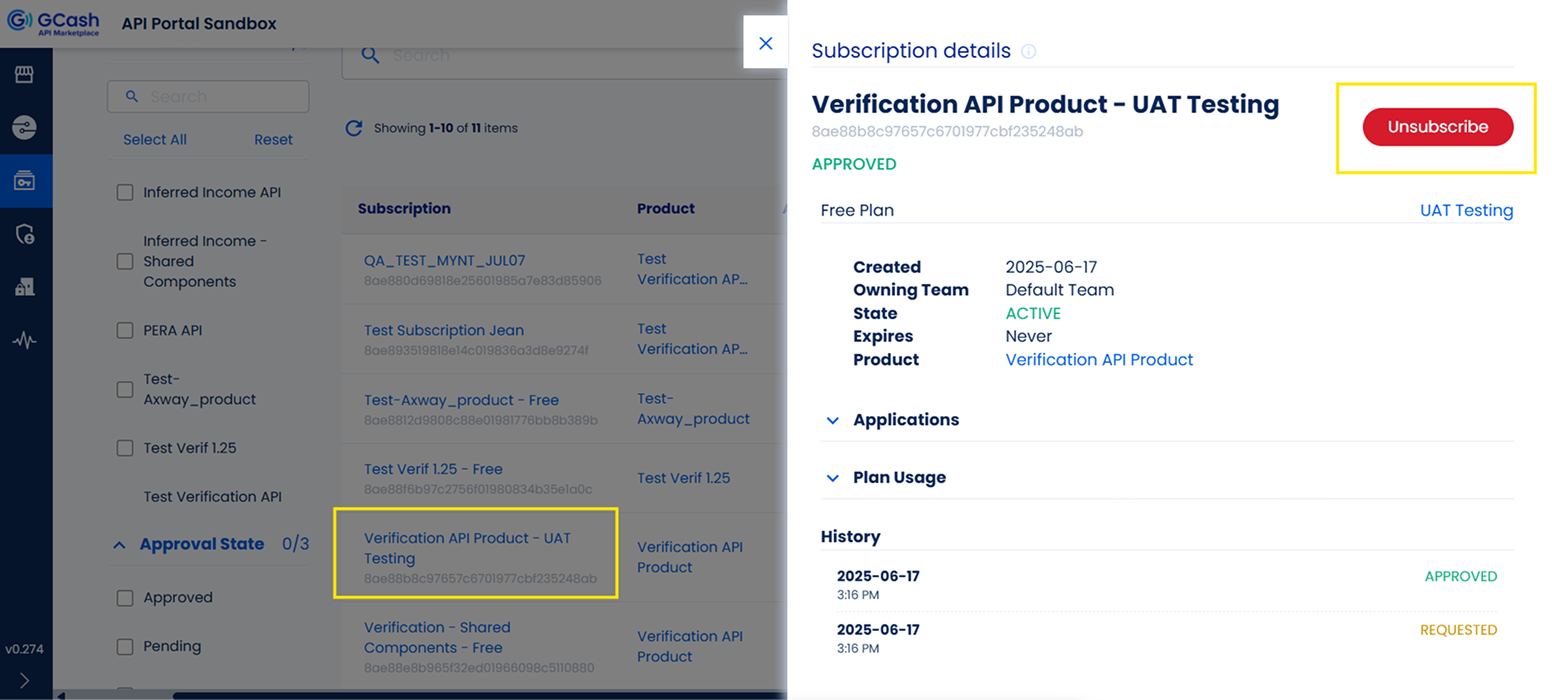
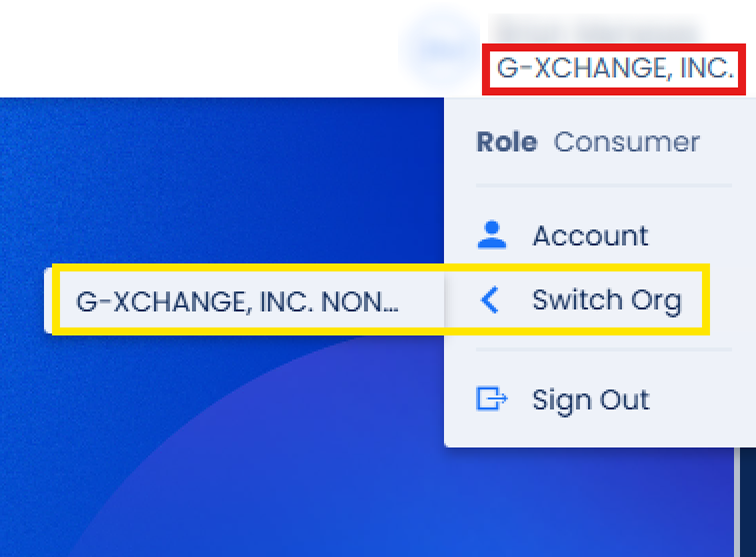
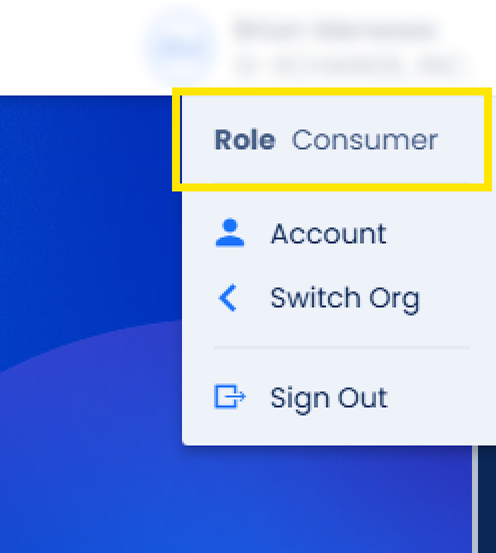
*Only the following Roles are allowed to Subscribe to either a paid or free plan. Contact your Organization’s administrator if you need to change the assigned Role.