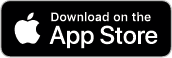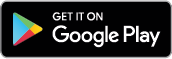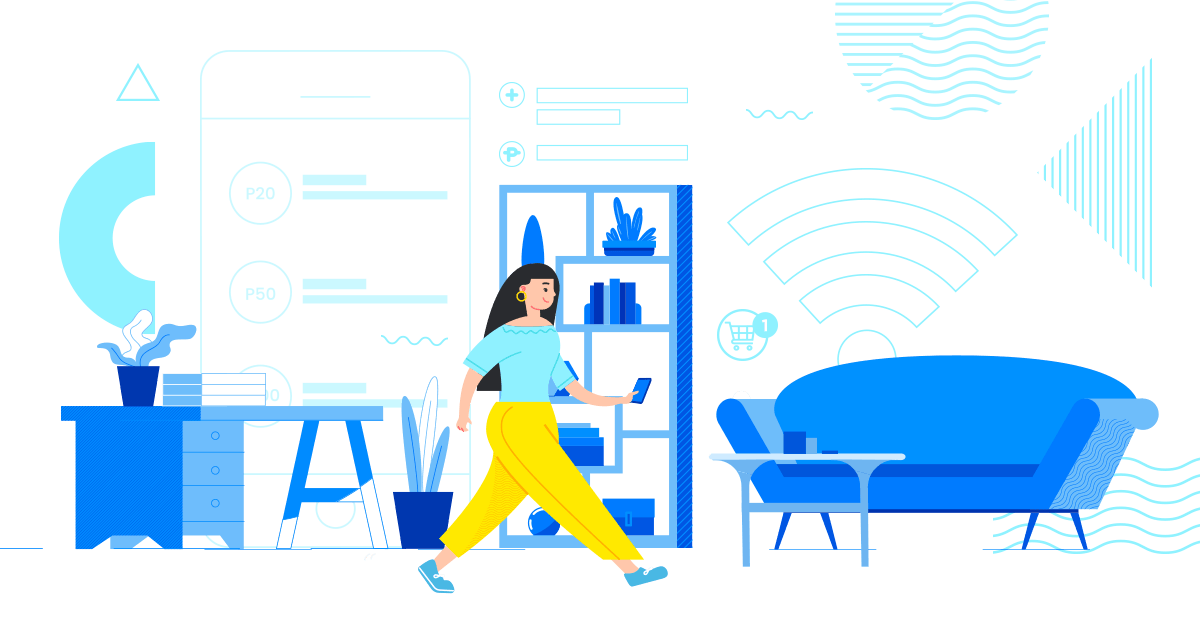
The community quarantine is for our own protection, but when our needs pile up, it’s hard not to step out of our homes. How can we practice social distancing when we need to buy load, get surfing or broadband packages for our work-from-home setup, or secure home essentials and food supplies? If these things are the extent of your worries, you’re in luck! All you need to rest easy is an all-around mobile wallet app like GCash, which lets you accomplish all of these errands in no time.
Through the GCash App, you can buy load, pay for online shopping, and more on your smartphone anytime, anywhere. It works for all networks and is also regulated by Bangko Sentral ng Pilipinas, so it’s safe, secure, and reliable to use.
Let’s start by creating a GCash account, it’s easy and free! If you already have an account, skip ahead by clicking here .
Creating a GCash Account
- Download the GCash App on App Store, Google Play, or App Gallery.
- Sign up using your mobile number. All networks are accepted.
- Enter the required information and make sure that it matches the details on your valid ID.
- Create your unique 4-digit mobile PIN (MPIN).
- Enter the authentication code that will be sent to your phone via SMS
- Log in to the app using your MPIN.
Next, verify your account using a valid ID and a selfie so you can access all GCash features and services. Here’s how:
- Tap the menu and tap ‘Verify now’.
- Select ‘Get fully verified’.
- Choose your valid ID from the list.
- Take a clear photo of your ID and tap ‘Submit’.
- Take a quick selfie–don’t worry, we won’t show anyone!
- Fill out all the requested information, making sure that it matches your government ID.
- Review your information and make sure that they are complete and correct.
- Tap ‘Confirm’. You should receive a message with the result of your application in a few minutes.
Adding funds to your GCash account
To add funds to your GCash wallet, you can cash-in through online or mobile banking and over-the-counter. Choose your preferred method below:
- Log into the GCash App and tap ‘Cash-In’ on the dashboard.
- Select the bank you want to link.
- Enter your account details and follow the steps to link your account.
- Once you’ve linked your account, you will be able to see it under ‘My Linked Accounts’ on the Cash-In page.
- To cash-in, simply tap on your preferred bank under ‘My Linked Accounts’.
- Enter the amount you want to transfer and confirm!
Reminder: GCash representatives will NEVER ask for your MPIN, password or OTP. Do not give this information to anyone and only use it when prompted on the app.
Cash-in through your bank apps- Log in to your bank’s mobile app or website.
- Choose the transfer to another bank option, and select ‘GCash’ or G-Xchange Inc.’
- Use your GCash-registered mobile number as the account number.
- Enter the transfer amount and confirm the transaction.
Reminder: Some banks may charge a small transaction fee, but most are offering free transfers during the quarantine. Make sure to check your bank’s policy first to avoid unexpected charges.
Cash-in over-the-counter- To start, visit one of our Cash-In partners. See the full list at https://www.gcash.com/available-cash-in-partners-2020/
- At the store, approach the cashier or customer service counter.
- Fill out the Cash-In form or let them scan your Cash-In barcode on the app. To generate a barcode, tap ‘Cash In’ > ’View All’ for Over the Counter options > ’Generate Barcode’.
- Give your payment and wait for your receipt.
- Select GCash Cash-In on the machine screen.
- Enter your 11-digit GCash number and cash-in amount.
- Insert your cash payment.
- Get your receipt from the machine.
Now that you’ve set up your GCash account, check out all the ways you can use it to buy necessities while you’re under home quarantine.
Buy load
Keeping in touch and staying informed during these times is very important, so load up to stay connected to your loved ones and find online entertainment! The good news is you can buy load on GCash in just a few taps. Did we mention you also get a 5% rebate for each load purchase?
To buy load on GCash:
- On the GCash App dashboard, tap ‘Buy Load’.
- Input the mobile number you’re buying load for.
- Choose a load amount, or find your preferred load combo, broadband package, gaming pins, etc. in the other tabs.
- Review your chosen purchase and confirm payment.
You can buy load for anyone on all networks, as well as other things like gaming pins, HomeSURF broadband packages, and load combos!
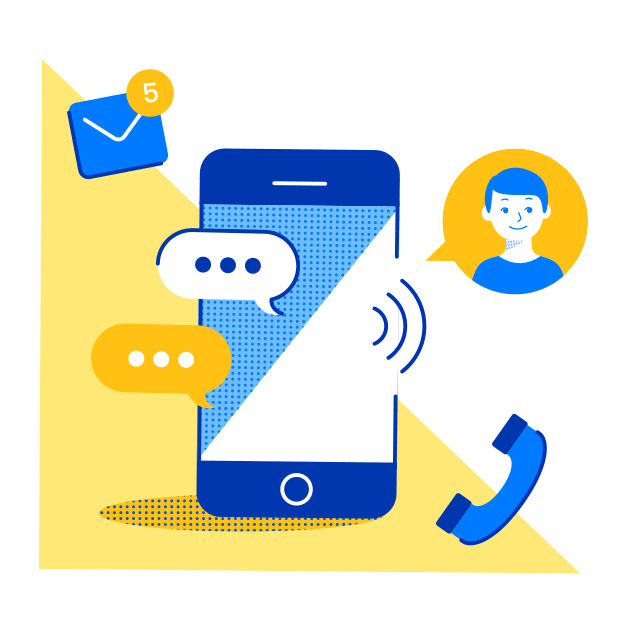
Pay for grocery delivery
If you’re running out of essential supplies, online grocery services and delivery apps are your friend. You can have everything delivered right at your doorstep! Most of these services and apps even encourage no-contact payments to keep you safe from contracting the virus from cash or from another person.
If you are shopping via Lazada or Shopee, you can pay right away with GCash upon checkout. Here’s how:
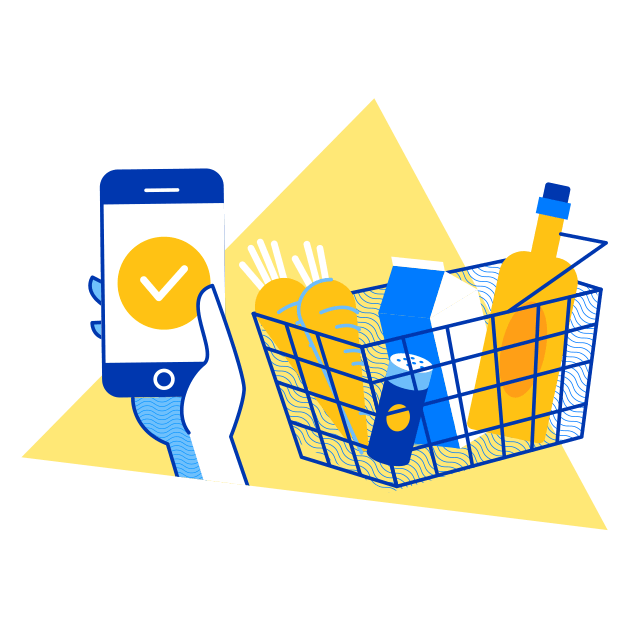
Lazada
- After adding your preferred items to your cart, choose ‘Proceed to checkout’ > ‘Place Order’.
- On the Select Payment Method screen, choose ‘GCash E-wallet’ > ‘Pay Now’.
- After being redirected to the GCash login page, enter your 11-digit GCash mobile number, then tap ‘Next’.
- Enter the 6-digit authentication code sent to your number via SMS.
- You will be prompted to enter your MPIN. After logging in, you will receive another SMS that you have successfully linked your GCash account to Lazada.
- Confirm your purchase by tapping ‘Agree and pay’.
Shopee
- After adding your preferred items to your cart, choose ‘Check out’.
- On the Payment Methods section, choose ‘Payment Center/E-Wallet’ > ‘GCash’, then tap ‘Pay Now’.
- You will be asked to confirm your email address. After reviewing, choose ‘Pay’.
- After being redirected to the GCash login page, enter your 11-digit GCash mobile number, then tap ‘Next’.
- Enter the 6-digit authentication code sent to your number via SMS, then tap ‘Submit code’.
- Enter your MPIN, then tap ‘Next’.
- Confirm your purchase on the next page by tapping ‘Confirm and pay’.
Bank Transfer
Some stores ask you to pay upfront via bank transfer before delivering your goods. Good thing you can use GCash Bank Transfer to transfer money to over 40 banks without extra fees! To transfer funds to any bank:
- Tap ‘Bank Transfer’ on the app dashboard.
- Choose the bank you need to deposit to.
- Enter the amount to be sent, along with your recipient’s bank account name and account number.
- Review the transfer details and tap ‘Confirm’ to proceed.
- You will get an in-app and SMS confirmation once the transaction has been completed.
Pay for food delivery
Food supply running low or just too busy to cook? Food deliveries are now at your beck and call to bring you meals and even milk tea! Choose from Foodpanda, GrabFood, Lalamove, and more delivery options, then pay upfront with your GCash American Express Virtual Pay or GCash Mastercard to maintain social distance while receiving your deliveries. Here’s how:
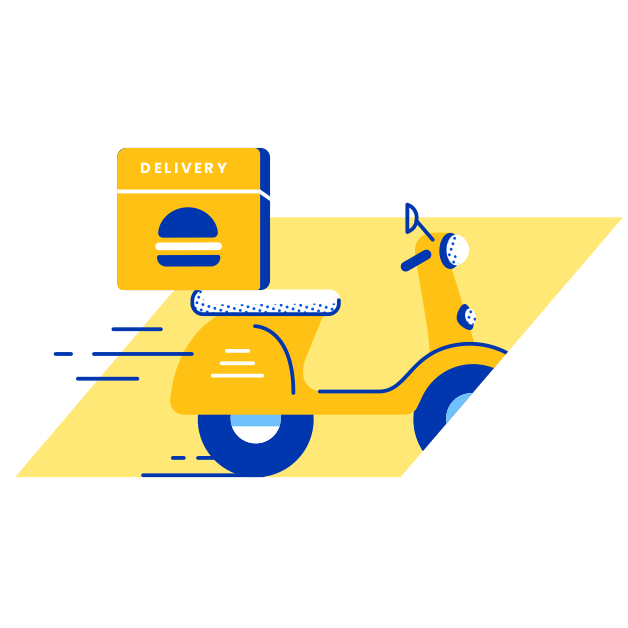
American Express Virtual Pay
Linking Amex Virtual Pay on GCash
- On the GCash dashboard, tap ‘Show More’ > ‘Pay Online’.
- Tap ‘Pay with American Express Virtual Pay’.
- Enter your email address, then confirm by tapping ‘Okay’.
- You will receive an confirmation email informing you that you can now use GCash American Express Virtual Pay.
Finding your Amex Virtual Pay card details
- Tap the side menu on your GCash dashboard.
- Tap ‘My Linked Accounts’ > ‘American Express Virtual Pay’. You will find your Amex card number, card expiry, and full name on this section.
- Tap ‘Get new code’ to generate a new CVV. You will receive an SMS containing your new CVV number.
Paying a food delivery merchant
- On your chosen delivery service, choose the ‘Debit/Credit Card’ payment option.
- Use the details above to complete your payment details. Ensure you have sufficient balance on GCash before ordering.
GCash Mastercard
Linking GCash Mastercard
- Tap the side menu on your GCash dashboard.
- Tap ‘My Linked Accounts’ > ‘GCash Mastercard’.
- Tap ‘Link Card’ on the upper-right corner of the screen.
- Enter the 16-digit Mastercard number on your card, then tap ‘Link Card’.
Paying a food delivery merchant
- On your chosen delivery service, choose the ‘Debit/Credit Card’ payment option.
- Use the details on your GCash Mastercard to complete your payment details. Ensure you have sufficient balance on GCash before ordering.
Fight the spread of Covid-19 by practicing social distancing and using GCash to complete your transactions! Download the GCash App today to buy load, secure supplies, and pay for food deliveries, all while staying safely at home.